Adaptive Technology at Bucks
Adaptive Workstation
Adaptive workstations are available for use in the Libraries on all campuses, at the Newtown Campus in the Adaptive Tech Lab, The Accessibility Office, and the Academic Success Center. The Testing Center also has an Adaptive Workstation in a quiet room. Selected workstations will be made available as needed on each campus.
Features of the adaptive workstations include adjustable height, adaptive software, and a desktop video magnifier. These workstations are for use by students with any disability that affects one's ability to use a computer without modification.
Zoom Accessibility
- Enabling closed captions
- For any questions or concerns with accessibility, please contact us at our main number (215) 968-8182 or email us at accessibility@bucks.edu.
- For help with installation, please contact helpdesk at (215) 968-8191 or email helpdesk@bucks.edu.
Featured Hardware: |
|
|---|---|
|
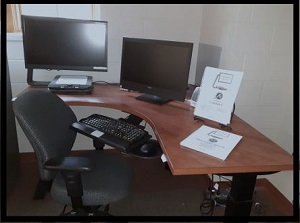 |
For more information in regard to the hardware, please contact The Accessibility Office.
The software can include: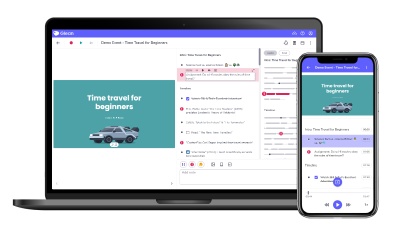
- Glean-- Note-taking software that allows students to record lectures.
- Skills Portal - How to use Glean.
- Is Glean Accessible?
- Glean: Student Testimonials
- JAWS for Windows -- Screen reading software for users who are blind.
- Getting Started with JAWs from Freedom Scientific
- ZoomText -- Screen magnification and limited screen reading software for users who have low vision.
- Getting Started with ZoomText from Freedom Scientific
- Dragon NaturallySpeaking -- This is a speech to text software, allowing for (almost) hands-free computing. (professional edition).
- Interactive Tutorial and Get Started topics from Nuance.
Audio Recording of Class Lectures
(Adapted from Boston University)
The Accessibility Office may recommend that a student with a qualifying disability be permitted to audio tape/audio record class lectures as a form of academic accommodation. This includes the use of a smart pen or computer recording software. Use of this is subject to the following conditions:
- The instructor is informed that recording is taking place as an accommodation by receipt of a Faculty Accommodation Memo from the student.
- Recordings of class lectures are only for the student’s academic use in study and preparation related to the class.
- The student may not share these recordings with any other person, whether or not that person is in his/her class.
- The student acknowledges that the recordings are sources, the use of which in any academic work is governed by rules of academic conduct for his or her School or College.
- The student agrees to destroy any recordings that were made when they are no longer needed for his/her academic work.
Students who have been granted permission to audiotape/audio record class lectures as an accommodation must agree in writing to abide by each of these provisions.
Please contact The Accessibility Office for more information.
Submission of Exams that Require Accessible Software
- Instructors must create the exam in a Word document.
- The Word document containing the exam must be saved on a flash drive.
- The Course Make-Up/Special Accommodations Test Request Form must be completed and submitted for all accessible exams.
- Instructors must deliver the flash drive containing the test to the Testing Center with a hard copy of the test and the Course Make-Up/Special Accommodations Test Request Form. If the test and flash drive must be sent to another campus, instructors must give at least three days for delivery.
- Instructors who do not have a flash drive should contact the administrative office of their department. A flash drive will be provided for them. Instructors will need to return the flash drive to the department after the Testing Center has returned it to them.
Other adaptive technology available through TAO:
- UbiDuo 3 Text to Speech 1 – Communication Device w/ Speech - wireless communication device that enables people who are deaf, hard of hearing, and hearing to interact instantly with each other face to face at anytime and anyplace.
- Switch Control - Enables full computer access with one button.
- Portable CCTV's -- Magnification tool for low vision. Different sizes and types are available for use at all campuses.
- Electronic Stethoscopes -- Amplified stethoscopes for students who are hard of hearing.
- Braille Embossing Printer -- Raised print with color ink characters that resides with the braille.
- Use of Accessibility features on-campus operating systems -- including on-screen keyboards, magnification programs, word prediction and more.
Basic training in adaptive technology and resources -- An Adaptive Technology Specialist is available, for initial training, and continued to support. Students are encouraged to seek additional training through resources such as OVR and BBVS as applicable.
Recommendations
Students should bring their own headset and/or microphone for listening or speaking to computers that are outside of The Accessibility Office. We also suggest bringing a flash storage device (thumb drive) with a fair amount of storage space (4 GB or more) for voice files, alt format textbooks, documents, etc.
Call or email to schedule an appointment to learn more about our adaptive technology.
