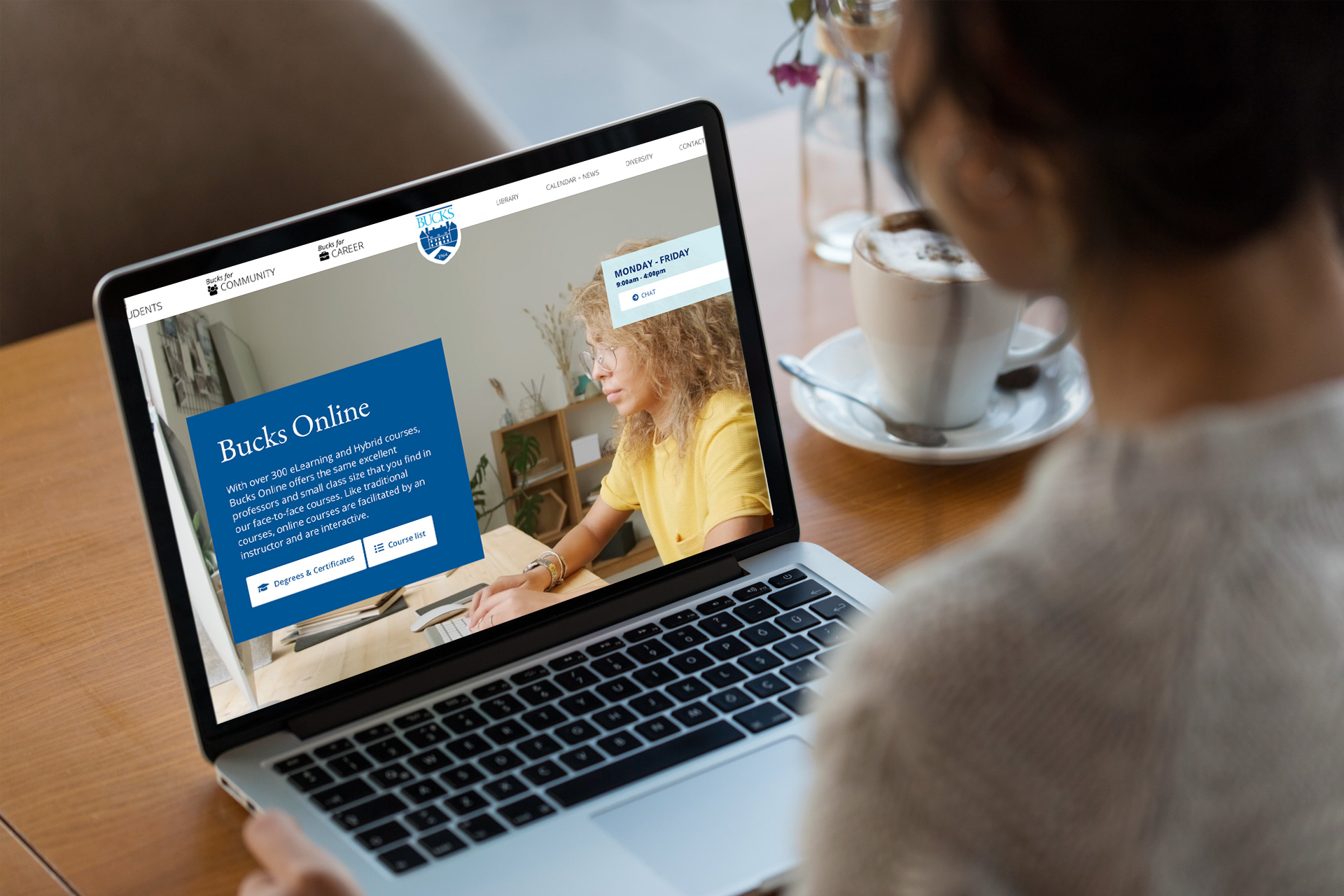Canvas: Access, Information, & Help

How to Get To Canvas
There are a number of ways to access Canvas. You can:
- go to the direct web address: https://bucks.instructure.com. This is the best way!! Consider bookmarking/saving it as a favorite in your browser.
- click Bucks for Students which appears at the very top left corner on the Bucks website, then click the Canvas.
- login to MyBucks (bucks.edu/portal/), select the login screen option for Students, and click on the Canvas icon.
Recommended Browsers
For optimal performance while using Canvas, use a recent version of Mozilla Firefox or Google Chrome. Internet Explorer is NOT recommended.
Accessing your course in Canvas
- Access to Canvas (not your course) occurs approximately two weeks prior to your online course start date, or within one business day of registration if you register less than two weeks before the start date.
- Login and set up your profile and notifications. Review the Canvas Basics orientation tutorial for instructions on how to do this and to become familiar with how Canvas works, including information on mobile access (not all features apply).
- Unless otherwise noted, access to your course begins at 1:00 A.M. on the first day of the semester/session
Canvas Orientation Tutorial
No login is required to view the Canvas Basics course space, where you can become familiar with Canvas prior to the start of your course.
24/7 Canvas Support
The Bucks Online office is always happy to assist you with Canvas related questions. However, for a quick response, especially on evenings and weekends, Canvas Support is available 24/7. Canvas Support CANNOT assist you with login problems, as that is a Bucks specific system (see above for student login information), but Canvas Support can provide assistance with or information about other Canvas related issues.
Once logged in, you can access Canvas's 24/7 help resources by clicking on the HELP link at the bottom of the Global Navigation Menu. Choose from the following HELP options:
- search the extensive Canvas guides;
- call the Canvas Support Hotline;
- chat with Canvas Support;
- submit a Canvas ticket to report a problem.
Username and Password
- Your username is the same for all Bucks systems. To retrieve your username and reset your password view student login information.
- Bucks Network passwords may need to be updated on occasion. If you previously had success using your Network password and find it suddenly stops working, then chances are you need to change your password.
- Too many failed login attempts may lock up your account. Wait approximately 15 minutes and try again.
- If you cannot resolve your password issue, please contact the ITS Help dDesk at 215-968-8191 or helpdesk@bucks.edu