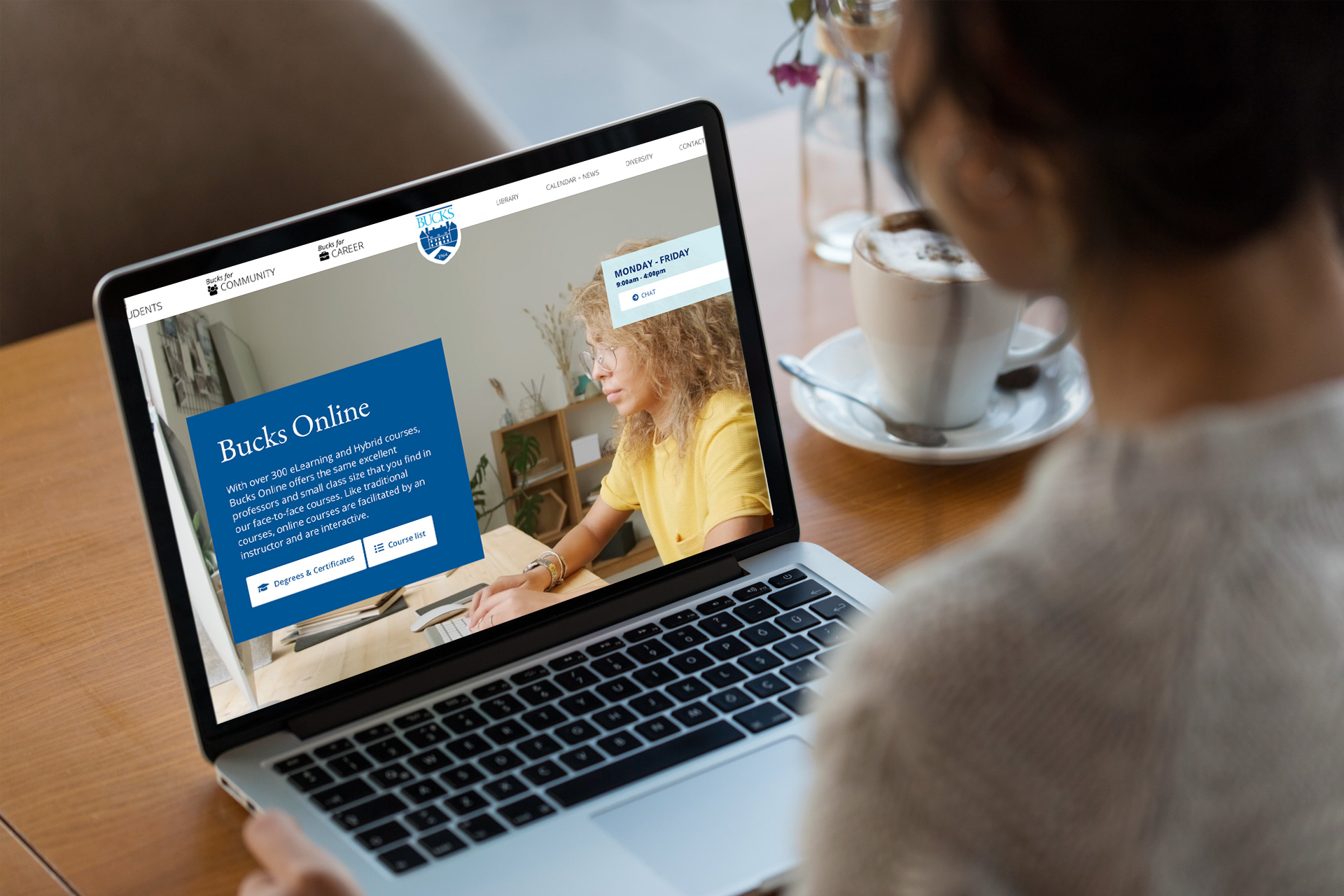Registering for MyLab and Mastering
First Time Users
Have the following information available:
- A valid email address
- Course ID (your professor will give you this)
- Textbook/Author
- Your Access Code (found in the MyLab and Mastering materials that come with a new text) If you do not have one, proceed so you can purchase one over the Internet.
Open your Internet browser. It does not matter which one you use. Go to https://pearsonmylabandmastering.com.
If you have never used MyLab and Mastering before
- This is the entry page you will use for your course throughout the semester. We recommend bookmarking this page to make access to it quicker and easier.
- Click Students under Register.
- Enter the Course ID you received from your instructor and click Continue.
- If you don't have a course ID yet, contact your instructor.
- If your course doesn't have a corresponding course ID, register on your product's website (there is a drop-down menu for you to select your product).
- Sign in or create an account:
- If you already have a Pearson account, enter your username and password. Click Sign in.
- To retrieve your account information, click Forgot your username and password.
- If you don't have an account, click Create an account. You need to select and enter a personalized Log In and Password for your account. Use your name as your Log In. Choose your own password, keeping in mind that it is best to select one you will remember. You CAN select the password that you use for the other Bucks systems. Select and answer one of the security questions. This information will be used for identification purposes if you forget your personalized Log In and Password and need to call Technical Support. Add your account information; read and accept the license agreement; click Create Account.
- NOTE: On the Sign In page, check that the course details are correct. If not, click Enter a different course ID.
- If you already have a Pearson account, enter your username and password. Click Sign in.
- To select an option to register for access to your course, do one of the following:
- If you purchased an access code already, either "bundled" with a new textbook purchase or individually, select Access Code. Enter your access code and click Finish.
- To buy your access code online, click Use a Credit Card or PayPal, and then the item that you want. You can choose different items that correspond to the same textbook. For example, for some textbooks you can choose to buy the eText. Next, enter your payment information, review and submit your order.
- If you are waiting for financial aid, click Get temporary access without payment for 17 days. Click Yes when a message appears asking if you are sure you want temporary access.
- If you purchased an access code already, either "bundled" with a new textbook purchase or individually, select Access Code. Enter your access code and click Finish.
- A confirmation page will appear, and you will be able to go to your course.
Enroll in Another Course
- If you have used MyLab & Mastering before you may want to enroll in another course if you are changing sections, retaking a course, or using the same textbook for a new semester. To enroll in another course:
- On the MyLab and Mastering website, click Student under Register. Enter your course ID to register.
- Under MyLab / Mastering New Design, click Enroll in Another Course. Enter your course ID to register.
Accessing MyLab & Mastering After Registration
- On the MyLab and Mastering website, click Sign in.
- Enter your user name and password, and click Sign in. Your course is listed under MyLab / Mastering New Design. You can also view announcements and other subscriptions.
- Under MyLab / Mastering New Design, click your course title. When your course appears, use the course menu to navigate.
Special Notes
- Do not forget to install the plug-ins. (A plug-in is a program that enhances the function of the browser software you will be using to access this course over the internet. Your course will not function properly if all the proper plug-ins are not installed. The Plug-ins are free and safe to install.) If needed, instructions to install necessary plug-ins are found on the Announcement page of your course.
- There is technical help available 24 hours a day, 7 days a week through Pearson at: https://support.pearson.com/getsupport/s/.
- Phone support is available Monday through Friday 8am-6pm toll free at 1-844-292-7015.